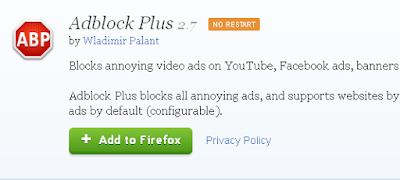Easy Fix: Missing Right Click WordPad
WordPad is the number one program I use on a daily basis. That may sound crazy to some, I know. However, I don't need Microsoft word, Open Office or anything else. I just need the simplistic features and non energy sapping blank white canvas that WordPad provides to do my writing and editing. It would be nice if it had a word counter, but hey, you can't have everything.
The problem of, all of a sudden having no options when right clicking in WordPad seems to be a common one. Like, nothing happens what so ever, but right clicking anywhere out of WordPad and everything is fine. Some people recommend just deleting the WordPad.INI file from the Windows folder. That will work fine. But some users are paranoid of deleting anything that's located in the C: drive of the computer in fear of removing something important, and then the computer not working anymore. And that's understandable.
So an easier, or less panicky method is to save and then close all your open WordPad files. Then go and download the free version of CCleaner. This is an excellent program. After that, simply run a clean and, just to be newbie safe, make sure the above cleaning options are selected as the pictures shows. Run the clean. Re-open your WordPad documents and give them a right click. All should be fixed. Hope this helped you out. Back to work for me. Until the next time.
JetPack Plug-In Stats Not Showing Fix
A little annoying, but in my experience with this problem, an easy fix. I've read about a few people experiencing this problem disabling the plug-in, uninstalling, and then re-installing it and all has been well. I didn't do that as I was convinced that wasn't going to solve the problem in my case. And was I right, it wasn't needed. There are most probably several causes and numerous fixes to this error. Some of the causes may be because the server were the stats are pulled from may be down. Or there could be a conflict with another plug-in. Some people have taken their sites apart trying to find out the cause of this issue!
Here is the error. You try to fetch your stats, it looks like everything is about to load but then throws up the following error message:
How to fix it? The cause of this problem for me was when Jetpack (Or Wordpress- where the stats are coming from) updated their SSL Certificate. If an SSL Certificate gets updated and your Date and Time are not correct (behind the time of the update) it will throw up all types of errors. "Connection not secure", Untrusted website, and even, We were unable to get your stats just now..
My CMOS battery has died, so my time was about one hour behind. I usually set it to what I think the time is - which is usually close enough - each day. Upon receiving this error, applying the solution, and then refreshing the stats page, I'm back in business and everything is working well. Be sure to check your date and time if you are getting this error message in Jetpack Stats.
Here is the error. You try to fetch your stats, it looks like everything is about to load but then throws up the following error message:
"We were unable to get your stats just now. Please reload this page to try again."
How to fix it? The cause of this problem for me was when Jetpack (Or Wordpress- where the stats are coming from) updated their SSL Certificate. If an SSL Certificate gets updated and your Date and Time are not correct (behind the time of the update) it will throw up all types of errors. "Connection not secure", Untrusted website, and even, We were unable to get your stats just now..
My CMOS battery has died, so my time was about one hour behind. I usually set it to what I think the time is - which is usually close enough - each day. Upon receiving this error, applying the solution, and then refreshing the stats page, I'm back in business and everything is working well. Be sure to check your date and time if you are getting this error message in Jetpack Stats.
How To Clear Android Keyboard History
Doing a quick Google search on to how clear / delete the Android keyboard history throws up many results relating to Samsung mobile phones, such as the Galaxy S7 etc. The first few pages are nothing but related to mobile phones.. This is understandable due to how popular Samsung phones are. But if you want to clear the keyboard cache on a Tablet device that's running Android, the instructions / procedure is not the same.
Other than it being a bit annoying, there are many instances in which you may want to clear the keyboard history. One could be that you were researching something and have completed it and now the history isn't relevant / needed anymore. Or you may be using a shared device and don't want someone else's history popping up every time you type something. Or, even for your own privacy. Whatever the reason, here is how to clear the keyboard history on an Android device - in this case a tablet with Android Lollipop OS installed.
1. Click the settings (cog) icon
2. Click "Language & Input"
3. Select "Android Keyboard Settings (AOSP)"
4. Click "Text Correction"
5. Turn off "Personalised Suggestions"
And that's it, the history has been cleared and wont be saved anymore. Please note: Predictive text is still activated when the above feature is turned off. Hope this helped you out. Until the next time amigo.
Other than it being a bit annoying, there are many instances in which you may want to clear the keyboard history. One could be that you were researching something and have completed it and now the history isn't relevant / needed anymore. Or you may be using a shared device and don't want someone else's history popping up every time you type something. Or, even for your own privacy. Whatever the reason, here is how to clear the keyboard history on an Android device - in this case a tablet with Android Lollipop OS installed.
1. Click the settings (cog) icon
2. Click "Language & Input"
3. Select "Android Keyboard Settings (AOSP)"
4. Click "Text Correction"
5. Turn off "Personalised Suggestions"
And that's it, the history has been cleared and wont be saved anymore. Please note: Predictive text is still activated when the above feature is turned off. Hope this helped you out. Until the next time amigo.
How To Stop Added Text In Emails Avast
If you have been getting a little confused by seeing a load of odd text appearing at the end of your Google emails, you'll be glad to know you're not alone. It looks a real mess, and it's to do with your Avast Anti-Virus. Here is an example of the text code.
So how do you get rid of it?
There is an easy fix. First open up your Avast Interface. Then click the Cog symbol that's located in the top right hand corner. You should now be on the "General" Tab page of the settings. Look down the first list of options (clickable boxes).
The last box on that page is called "Enable Avast email signature". See the picture above. If you've been getting the text at the bottom of your emails this box will be ticked. UNTICK this box and press OK to save. Now send a little test email. You should now have a nice clean email with no added text from Avast. Hope this helped you out. Until the next time..
<div id="DDB4FAA8-2DD7-40BB-A1B8-4E2AA1F9FDF2"><br />
> <table style="border-top: 1px solid #D3D4DE;">
> <tr>
> <td style="width: 55px; padding-top: 13px;"><a
> href="https://www.avast.com/sig-email?utm_medium=email&utm_source=link&utm_campaign=sig-email&utm_content=webmail"
> target="_blank"><img
> src="https://ipmcdn.avast.com/images/2016/icons/icon-envelope-tick-round-orange_184x116-v1.png"
> width="46" height="29" style="width: 46px; height: 29px;" /></a></td>
> <td style="width: 470px; padding-top: 12px; color: #41424e;
> font-size: 13px; font-family: Arial, Helvetica, sans-serif;
> line-height: 18px;">Virus-free. <a
> href="https://www.avast.com/sig-email?utm_medium=email&utm_source=link&utm_campaign=sig-email&utm_content=webmail"
> target="_blank" style="color: #4453ea;">www.avast.com</a>
> </td>
> </tr>
> </table><a href="#DDB4FAA8-2DD7-40BB-A1B8-4E2AA1F9FDF2" width="1"
> height="1"></a></div>
So how do you get rid of it?
There is an easy fix. First open up your Avast Interface. Then click the Cog symbol that's located in the top right hand corner. You should now be on the "General" Tab page of the settings. Look down the first list of options (clickable boxes).
HTTP Wordpress Image Upload Error Fix
Well, wordpress has just been updated (April 2016) and as usual there are a few bugs that need fixing! Wordpress is a great platform, but I'm suffering from the flue here and just trying to keep things moving by tryin to add a hassle free post to one of my websites. Which is usually the case..No such luck though today when I'm ill. I know Wordpress can't always get everything perfect with all the different plug-ins and conflicts etc, but I wish they would test more before releasing new updates! Anyway, rant over. Here's how to be able to upload images again!.
This http wordpress error when trying to upload an image is a seriously annoying problem. Several fixes have worked for a few lucky people, but most do not work. The error remains. Deactivating all plug-ins then trying to upload an image does nothing either. Some have suggested changing the write permissions of the folders, but for me and many other people that did nothing either. So what fixes this problem?
Go to this link on github: https://github.com/getsource/default-to-gd Download the file by clicking the Download Zip button on the right hand side (See picture). Add the file to your sick wordpress site just like you were adding a new plug-in. Install and activate the new mini plug-in and you should now be able to upload pictures again. And the good thing is this file is less than 2kb in size. Right, back to work for me. Hope this helps you out! Until the next time..Hopefully not with this same error!
This http wordpress error when trying to upload an image is a seriously annoying problem. Several fixes have worked for a few lucky people, but most do not work. The error remains. Deactivating all plug-ins then trying to upload an image does nothing either. Some have suggested changing the write permissions of the folders, but for me and many other people that did nothing either. So what fixes this problem?
Go to this link on github: https://github.com/getsource/default-to-gd Download the file by clicking the Download Zip button on the right hand side (See picture). Add the file to your sick wordpress site just like you were adding a new plug-in. Install and activate the new mini plug-in and you should now be able to upload pictures again. And the good thing is this file is less than 2kb in size. Right, back to work for me. Hope this helps you out! Until the next time..Hopefully not with this same error!
Adblock Installation Has Been Disabled
I just had this problem when starting my computer up for the first time this morning. I'm using Firefox, but after a quick copy and paste of that message: "Adblock Installation Has Been Disabled", I see that it's a more common problem for people who use the Chrome browser. Anyway, for me all is well again now. It's back working and seems to be doing its intended job of blocking those annoying ads.
Here's how I fixed it. Got to be the easiest fix in the world. Don't "Remove" the program from Firefox. Just leave Adblock as it is in a disabled mode. Head on over to the Adblock for Firefox page. Press "Add to Firefox" and let it install again, overwriting the previous version.
And that's it, you should now have Adblock fixed and working again. I just tried it out on Youtube and its working fine for me. Just needed a re-install! Not sure if this will work for Chrome users but its worth a go. Hope this helped you out.
Here's how I fixed it. Got to be the easiest fix in the world. Don't "Remove" the program from Firefox. Just leave Adblock as it is in a disabled mode. Head on over to the Adblock for Firefox page. Press "Add to Firefox" and let it install again, overwriting the previous version.
And that's it, you should now have Adblock fixed and working again. I just tried it out on Youtube and its working fine for me. Just needed a re-install! Not sure if this will work for Chrome users but its worth a go. Hope this helped you out.
Change Post Titles And Homepage Blogger
How to change the order of the homepage and post titles (Tags) in Blogger. By default when a post on a Blogger blog thats using a normal default template is clicked the order of what shows first in the browser title is the blog url title (Example: I'll help you) and then the post title comes last. A lot of people want to change the order so they are the other way round. It does look better, and also it supposedly helps with SEO. However, in all honesty I don't think its as important for SEO as it was a few years ago. But there's no harm in changing it round, and its easily done anyway.
First go to your blogs "Edit HTML" page and find this line of HTML code: <title><data:blog.pageTitle/></title>. It will be at the top, right at the start of the coding. See the image below for the correct code and location.

First go to your blogs "Edit HTML" page and find this line of HTML code: <title><data:blog.pageTitle/></title>. It will be at the top, right at the start of the coding. See the image below for the correct code and location.

Above the red line: Take out that line of code.
Remove that code and replace it with the code below.
<b:if cond='data:blog.pageType == "item"'>
<title><data:blog.pageName/> |
<data:blog.title/></title>
<b:else/>
<title><data:blog.pageTitle/></title>
</b:if>
Press Save Template, and then refresh a post and the order of the title / homepage tags should now be changed the other way round. This should work perfectly fine with any Blogger blog that's using one of the default templates. If you are using a different template make sure to press the Preview Template tab first before clicking save template in order to double check everything is working OK and there aren't any errors. Hope this helped you out.
<b:if cond='data:blog.pageType == "item"'>
<title><data:blog.pageName/> |
<data:blog.title/></title>
<b:else/>
<title><data:blog.pageTitle/></title>
</b:if>
Press Save Template, and then refresh a post and the order of the title / homepage tags should now be changed the other way round. This should work perfectly fine with any Blogger blog that's using one of the default templates. If you are using a different template make sure to press the Preview Template tab first before clicking save template in order to double check everything is working OK and there aren't any errors. Hope this helped you out.
Make Adblock Filter Out ALL Adverts
Ads still showing up on Adblock? Company's that use online advertising are working overtime trying to find ways around Adblock. A lot of them are really worried because of the huge rise in people using ad blocking software like Adblock. Sadly, Adblock did do a deal with a major online advertising outlet which I won't name but chances are you are using something of theirs right now!. Most probably their search engine.. There were others too, lots of others. Shopping websites, email services, domain company's, and quite a few more major players in the online world that wanted adding to this whitelist. The list is getting longer and longer..
Some people seen this as Adblock selling out. And in a way they did. But not fully. The deal was to have certain ads added to Adblocks whitelist so they will still show up but can be disabled. This feature is enabled (ticked) by default when you install Adblock (still free to download and use) and requires the user to untick the box in order for these "Whitelisted" ads to not show up when you are browse certain pages / websites on the Internet. I hate Ads!. And I don't want to see any at all. I don't care how non-intrusive Adblock say there are.
Click the ABP icon on your browser. It will show a drop down list of options. Select "Filter Preferences". Untick the "Allow some non-intrusive advertising" box at the bottom. See the picture below.
And that's it, now none of these ads will show up. But do remember to update the two higher lists in the picture above - Adblock Warning Removal List and EasyList just to make sure you are fully up to date. Also, make sure those two lists are to your satisfaction in terms of having the ad networks that you don't want to show any ads being clicked (checked) etc. Still seeing some ads? Check your exceptions list.
If you have time and want to see the full "Allow some non-intrusive advertising" list just click - View List - to the right and see the full extent of advertisers that are whitelisted if you don't untick the box. I wonder how much they paid Adblock for inclusion on to the list.. Must have been a tidy sum.
Some people seen this as Adblock selling out. And in a way they did. But not fully. The deal was to have certain ads added to Adblocks whitelist so they will still show up but can be disabled. This feature is enabled (ticked) by default when you install Adblock (still free to download and use) and requires the user to untick the box in order for these "Whitelisted" ads to not show up when you are browse certain pages / websites on the Internet. I hate Ads!. And I don't want to see any at all. I don't care how non-intrusive Adblock say there are.
So how do you disable this Whitelist and remove the Ads?
Click the ABP icon on your browser. It will show a drop down list of options. Select "Filter Preferences". Untick the "Allow some non-intrusive advertising" box at the bottom. See the picture below.
Make sure its unticked
And that's it, now none of these ads will show up. But do remember to update the two higher lists in the picture above - Adblock Warning Removal List and EasyList just to make sure you are fully up to date. Also, make sure those two lists are to your satisfaction in terms of having the ad networks that you don't want to show any ads being clicked (checked) etc. Still seeing some ads? Check your exceptions list.
If you have time and want to see the full "Allow some non-intrusive advertising" list just click - View List - to the right and see the full extent of advertisers that are whitelisted if you don't untick the box. I wonder how much they paid Adblock for inclusion on to the list.. Must have been a tidy sum.
Subscribe to:
Posts (Atom)
Popular Posts
-
How to remove the navigation menu bar from some blogger templates. See the picture below of an expample blogger template that has the menu b...
-
Firefox was running slow so I decided to reset Firefox in order to speed things up. If you already have Adblock installed a reset of Firefox...
-
Doing a quick Google search on to how clear / delete the Android keyboard history throws up many results relating to Samsung mobile phones, ...
-
If your using a website or blog platform that uses HTML and your not familiar with the language code it can be very frustrating to accomplis...
-
If you have been getting a little confused by seeing a load of odd text appearing at the end of your Google emails, you'll be glad to kn...
-
A little annoying, but in my experience with this problem, an easy fix. I've read about a few people experiencing this problem disabling...
-
From reading about Adsense on the official websites, Google encourage Adsense publishers to use the best performing ads to generate more cli...
-
Many tests show that Adsense advertisements perform best when mixed in with a websites main content. And most people who do this always add ...
-
I just had this problem when starting my computer up for the first time this morning. I'm using Firefox, but after a quick copy and past...
-
Ads still showing up on Adblock? Company's that use online advertising are working overtime trying to find ways around Adblock. A lot o...