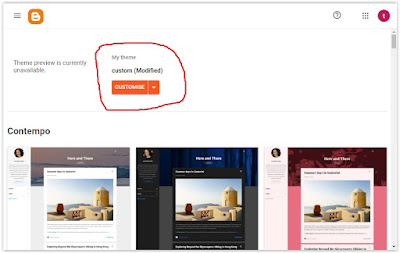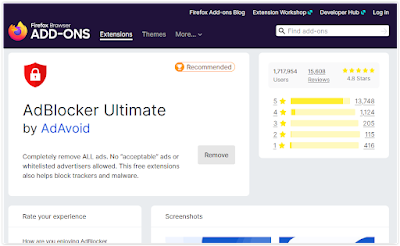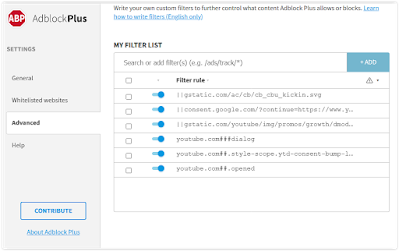Got Adsense on your blog and worried about how to implement the pop up consent form? Well, you may not have to worry anymore. Google have declared that they will be doing this automatically for those who don't yet have one installed. Here is their message for those who have not yet implemented the GDPR consent form.
I'll Help You
About Adsense Consent GDPR On Blogger
Adding More Elements In Mobile Blogger
How to make elements [advertisements [including Adsense], html / java widgets etc] show up in the mobile version of your Blogger template. This will be a very quick post. If you have looked at the mobile version of your Blogger template and wondered why none of your widgets or advertisements are showing up like they are in the normal web based version, this post will show you how to get them to appear.
Blocking YouTube Ads in 2024
It's no secret that YouTube have become super aggressive with their advertisements within the last year or so. And for many people it has become almost unbearable. Not just with the frequency of the ads themselves either, but also with their content. Which some people are finding to be quite offensive, s*xual in nature, or downright scams. Their ad standards, as in what they accept to be shown, seems to have dropped considerably. Add to the fact that a good majority of the ads can't even be skipped and its clear that this has become really annoying for users.
Only YouTube
Adblock Plus Showing Ads Fastest Fix
Reference: [Adblock Plus on Firefox 100.0 - Windows 7]. So today I go on to YouTube and I'm surprised to see that Ads are showing up! Not only in the videos themselves, but also in the sidebar (I use a desktop PC). I can't have this. If I have to sit and watch Ads, on any site, I will literally never visit the site again if there is no way to remove them.
That's how much I hate Advertisements. Don't get me wrong, One or two that just sit in the sidebar or below content I can live with. I know sites need to earn revenue. But in-video advertisements, pop ups and pop-unders are just not acceptable to me.
Ads are not just showing up on Youtube either. I'm seeing ads in Google Search, Reddit, and even Bitchute. Some people were saying that Youtube had changed something and that's why they are seeing Ads. But like I said, for me they are / were on other sites too, so its obvious that Adblock Plus is broken. It's not blocking anything anymore.
So, what's the fix
This is the fastest fix ever. Are you ready. First off, uninstall Adblock Plus. Then go and install AdBlocker Ultimate. You can find it here for Firefox - and here for Chrome [its free]. Ads are now totally gone. If you are a dedicated Plus user and want to use it again in the future, you should be able to. Just give them a bit of time to find and fix the problems. In the meantime use Ultimate. Until the next time amigo.
Block Before You Continue YouTube Popup
How To: Block / Remove the Before You Continue YouTube sign-in Pop-up. This has become very annoying. YouTube just won't stop asking you to log-in. Only problem for me, is that my main Google account that I use everyday had its YouTube account banned due to me uploading a few Mike Tyson videos about 12 years ago. This seems crazy now because so many people upload those sorts of clips, and I doubt many get banned these days with "fair use" etc. Anyway, I'm banned. So I can't login even if I wanted to.
I'm already logged into my Google account, but still, YouTube doesn't recognize this and just won't stop trying to get me to login or accept their privacy terms and conditions even though technically I already have because I'm logged in. We're stuck in a constant loop. Anyway, enough about all that. Today I'll show you how to remove all these annoying pop-ups quite easily.
How To Remove "Before you continue" sign-in message on YouTube
First things first: Go and download / install Adblock Plus. It's available for many browsers, including Chrome, FireFox, Safari, Opera and Microsoft Edge.
You can download it here: https://adblockplus.org/
Second: Go to Youtube and wait for the annoying pop-ups to appear. Once they do click the Adblock Plus icon at the top of your browser and use the "Block Element" feature. Click Block Element and just go and hover over the popup. Or, if using a mobile device tap the popup. If hovering, the area will turn red to signify what you are going to be blocking on the page.
Click on the popup and add it to the block list.
Please Note: You may have to do this around 3 times to get rid of all the elements that need to be removed / blocked. There may be a full shadow over the whole page at one stage. Just use the block element in Adblock Plus again, click anywhere on the shadow and add it to the block list. Once you have done this procedure and blocked all elements Adblock Plus will save this information in the block list and you will never have to do it again. All the popups are now blocked.
An Alternative method to disable YouTube Sign in Prompt
If you want another way to block the popups that appear see below.
You still need Adblock Plus installed (can also be done with other adblockers - ublock origin etc), but I will provide you with the codes so you can put them in your blocklist (so method above not needed).
Click the Adblock Plus icon and click the COG symbol to get to the settings. Click the "Advanced" tab. Scroll down to the bottom until you see "My Filter List".
One by one, add the lines of code below to the filter list. Yes, the lines at the start of the first few are needed. Make sure they are all turned on (see the second image above, they are on / activated / being blocked).
Copy the codes below to the filter list:
||gstatic.com/ac/cb/cb_cbu_kickin.svg
||consent.google.com/?continue=https://www.youtube.com/&origin=https://www.youtube.com&pc=yt&hl=en-GB&gl=FR&if=1&m=0&l=0&uxe=23934718
||gstatic.com/youtube/img/promos/growth/dmod_si_horizontal_ver1_240x400.png
youtube.com###dialog
youtube.com##.style-scope.ytd-consent-bump-lightbox
youtube.com##.opened
And that's it, all done.
With either of these methods, they both achieve the same result. However, one might be easier for some people to perform than the other, so I included both. Any questions just let me know. Until the next time amigo.
Popular Posts
-
How to remove the navigation menu bar from some blogger templates. See the picture below of an expample blogger template that has the menu b...
-
Firefox was running slow so I decided to reset Firefox in order to speed things up. If you already have Adblock installed a reset of Firefox...
-
Doing a quick Google search on to how clear / delete the Android keyboard history throws up many results relating to Samsung mobile phones, ...
-
If your using a website or blog platform that uses HTML and your not familiar with the language code it can be very frustrating to accomplis...
-
If you have been getting a little confused by seeing a load of odd text appearing at the end of your Google emails, you'll be glad to kn...
-
A little annoying, but in my experience with this problem, an easy fix. I've read about a few people experiencing this problem disabling...
-
From reading about Adsense on the official websites, Google encourage Adsense publishers to use the best performing ads to generate more cli...
-
Many tests show that Adsense advertisements perform best when mixed in with a websites main content. And most people who do this always add ...
-
I just had this problem when starting my computer up for the first time this morning. I'm using Firefox, but after a quick copy and past...
-
Ads still showing up on Adblock? Company's that use online advertising are working overtime trying to find ways around Adblock. A lot o...