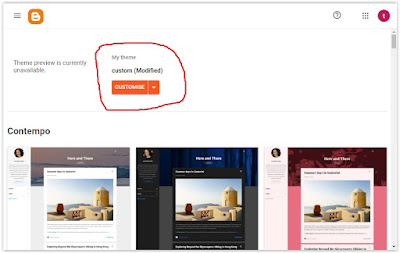Got Adsense on your blog and worried about how to implement the pop up consent form? Well, you may not have to worry anymore. Google have declared that they will be doing this automatically for those who don't yet have one installed. Here is their message for those who have not yet implemented the GDPR consent form.
About Adsense Consent GDPR On Blogger
Adding More Elements In Mobile Blogger
How to make elements [advertisements [including Adsense], html / java widgets etc] show up in the mobile version of your Blogger template. This will be a very quick post. If you have looked at the mobile version of your Blogger template and wondered why none of your widgets or advertisements are showing up like they are in the normal web based version, this post will show you how to get them to appear.
Blocking YouTube Ads in 2024
It's no secret that YouTube have become super aggressive with their advertisements within the last year or so. And for many people it has become almost unbearable. Not just with the frequency of the ads themselves either, but also with their content. Which some people are finding to be quite offensive, s*xual in nature, or downright scams. Their ad standards, as in what they accept to be shown, seems to have dropped considerably. Add to the fact that a good majority of the ads can't even be skipped and its clear that this has become really annoying for users.
Only YouTube
Popular Posts
-
How to remove the navigation menu bar from some blogger templates. See the picture below of an expample blogger template that has the menu b...
-
Firefox was running slow so I decided to reset Firefox in order to speed things up. If you already have Adblock installed a reset of Firefox...
-
Doing a quick Google search on to how clear / delete the Android keyboard history throws up many results relating to Samsung mobile phones, ...
-
If your using a website or blog platform that uses HTML and your not familiar with the language code it can be very frustrating to accomplis...
-
If you have been getting a little confused by seeing a load of odd text appearing at the end of your Google emails, you'll be glad to kn...
-
A little annoying, but in my experience with this problem, an easy fix. I've read about a few people experiencing this problem disabling...
-
From reading about Adsense on the official websites, Google encourage Adsense publishers to use the best performing ads to generate more cli...
-
Many tests show that Adsense advertisements perform best when mixed in with a websites main content. And most people who do this always add ...
-
I just had this problem when starting my computer up for the first time this morning. I'm using Firefox, but after a quick copy and past...
-
Ads still showing up on Adblock? Company's that use online advertising are working overtime trying to find ways around Adblock. A lot o...