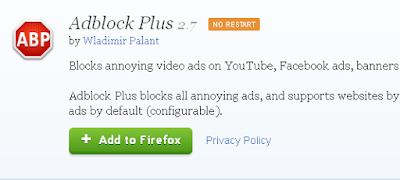I just had this problem when starting my computer up for the first time this morning. I'm using Firefox, but after a quick copy and paste of that message: "Adblock Installation Has Been Disabled", I see that it's a more common problem for people who use the Chrome browser. Anyway, for me all is well again now. It's back working and seems to be doing its intended job of blocking those annoying ads.
Here's how I fixed it. Got to be the easiest fix in the world. Don't "Remove" the program from Firefox. Just leave Adblock as it is in a disabled mode. Head on over to the Adblock for Firefox page. Press "Add to Firefox" and let it install again, overwriting the previous version.
And that's it, you should now have Adblock fixed and working again. I just tried it out on Youtube and its working fine for me. Just needed a re-install! Not sure if this will work for Chrome users but its worth a go. Hope this helped you out.
Change Post Titles And Homepage Blogger
How to change the order of the homepage and post titles (Tags) in Blogger. By default when a post on a Blogger blog thats using a normal default template is clicked the order of what shows first in the browser title is the blog url title (Example: I'll help you) and then the post title comes last. A lot of people want to change the order so they are the other way round. It does look better, and also it supposedly helps with SEO. However, in all honesty I don't think its as important for SEO as it was a few years ago. But there's no harm in changing it round, and its easily done anyway.
First go to your blogs "Edit HTML" page and find this line of HTML code: <title><data:blog.pageTitle/></title>. It will be at the top, right at the start of the coding. See the image below for the correct code and location.

First go to your blogs "Edit HTML" page and find this line of HTML code: <title><data:blog.pageTitle/></title>. It will be at the top, right at the start of the coding. See the image below for the correct code and location.

Above the red line: Take out that line of code.
Remove that code and replace it with the code below.
<b:if cond='data:blog.pageType == "item"'>
<title><data:blog.pageName/> |
<data:blog.title/></title>
<b:else/>
<title><data:blog.pageTitle/></title>
</b:if>
Press Save Template, and then refresh a post and the order of the title / homepage tags should now be changed the other way round. This should work perfectly fine with any Blogger blog that's using one of the default templates. If you are using a different template make sure to press the Preview Template tab first before clicking save template in order to double check everything is working OK and there aren't any errors. Hope this helped you out.
<b:if cond='data:blog.pageType == "item"'>
<title><data:blog.pageName/> |
<data:blog.title/></title>
<b:else/>
<title><data:blog.pageTitle/></title>
</b:if>
Press Save Template, and then refresh a post and the order of the title / homepage tags should now be changed the other way round. This should work perfectly fine with any Blogger blog that's using one of the default templates. If you are using a different template make sure to press the Preview Template tab first before clicking save template in order to double check everything is working OK and there aren't any errors. Hope this helped you out.
Make Adblock Filter Out ALL Adverts
Ads still showing up on Adblock? Company's that use online advertising are working overtime trying to find ways around Adblock. A lot of them are really worried because of the huge rise in people using ad blocking software like Adblock. Sadly, Adblock did do a deal with a major online advertising outlet which I won't name but chances are you are using something of theirs right now!. Most probably their search engine.. There were others too, lots of others. Shopping websites, email services, domain company's, and quite a few more major players in the online world that wanted adding to this whitelist. The list is getting longer and longer..
Some people seen this as Adblock selling out. And in a way they did. But not fully. The deal was to have certain ads added to Adblocks whitelist so they will still show up but can be disabled. This feature is enabled (ticked) by default when you install Adblock (still free to download and use) and requires the user to untick the box in order for these "Whitelisted" ads to not show up when you are browse certain pages / websites on the Internet. I hate Ads!. And I don't want to see any at all. I don't care how non-intrusive Adblock say there are.
Click the ABP icon on your browser. It will show a drop down list of options. Select "Filter Preferences". Untick the "Allow some non-intrusive advertising" box at the bottom. See the picture below.
And that's it, now none of these ads will show up. But do remember to update the two higher lists in the picture above - Adblock Warning Removal List and EasyList just to make sure you are fully up to date. Also, make sure those two lists are to your satisfaction in terms of having the ad networks that you don't want to show any ads being clicked (checked) etc. Still seeing some ads? Check your exceptions list.
If you have time and want to see the full "Allow some non-intrusive advertising" list just click - View List - to the right and see the full extent of advertisers that are whitelisted if you don't untick the box. I wonder how much they paid Adblock for inclusion on to the list.. Must have been a tidy sum.
Some people seen this as Adblock selling out. And in a way they did. But not fully. The deal was to have certain ads added to Adblocks whitelist so they will still show up but can be disabled. This feature is enabled (ticked) by default when you install Adblock (still free to download and use) and requires the user to untick the box in order for these "Whitelisted" ads to not show up when you are browse certain pages / websites on the Internet. I hate Ads!. And I don't want to see any at all. I don't care how non-intrusive Adblock say there are.
So how do you disable this Whitelist and remove the Ads?
Click the ABP icon on your browser. It will show a drop down list of options. Select "Filter Preferences". Untick the "Allow some non-intrusive advertising" box at the bottom. See the picture below.
Make sure its unticked
And that's it, now none of these ads will show up. But do remember to update the two higher lists in the picture above - Adblock Warning Removal List and EasyList just to make sure you are fully up to date. Also, make sure those two lists are to your satisfaction in terms of having the ad networks that you don't want to show any ads being clicked (checked) etc. Still seeing some ads? Check your exceptions list.
If you have time and want to see the full "Allow some non-intrusive advertising" list just click - View List - to the right and see the full extent of advertisers that are whitelisted if you don't untick the box. I wonder how much they paid Adblock for inclusion on to the list.. Must have been a tidy sum.
Subscribe to:
Comments (Atom)
Popular Posts
-
How to remove the navigation menu bar from some blogger templates. See the picture below of an expample blogger template that has the menu b...
-
Firefox was running slow so I decided to reset Firefox in order to speed things up. If you already have Adblock installed a reset of Firefox...
-
Doing a quick Google search on to how clear / delete the Android keyboard history throws up many results relating to Samsung mobile phones, ...
-
If your using a website or blog platform that uses HTML and your not familiar with the language code it can be very frustrating to accomplis...
-
If you have been getting a little confused by seeing a load of odd text appearing at the end of your Google emails, you'll be glad to kn...
-
A little annoying, but in my experience with this problem, an easy fix. I've read about a few people experiencing this problem disabling...
-
From reading about Adsense on the official websites, Google encourage Adsense publishers to use the best performing ads to generate more cli...
-
Many tests show that Adsense advertisements perform best when mixed in with a websites main content. And most people who do this always add ...
-
I just had this problem when starting my computer up for the first time this morning. I'm using Firefox, but after a quick copy and past...
-
Ads still showing up on Adblock? Company's that use online advertising are working overtime trying to find ways around Adblock. A lot o...