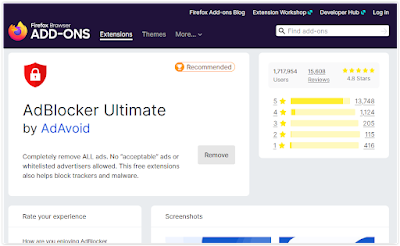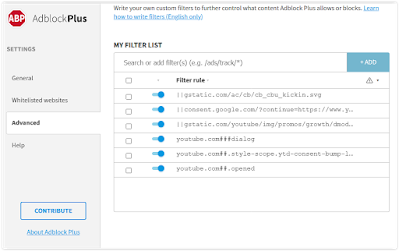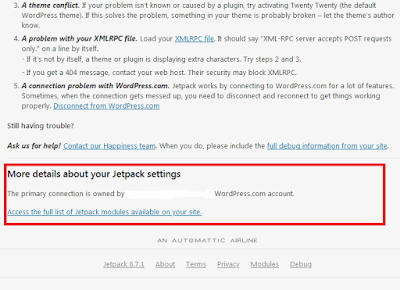How to embed a Bitchute video in a Blogger post. Hello everyone, it's been a while since I wrote a post on this blog, so I thought I would write one on a subject that many people seem to be very confused about. Embedding Bitchute videos on WordPress works fine when using the recommended iframe code, but when it comes to Blogger (Blogspot), people just can't manage to get the video to embed. So today I will show you how to embed any Bitchute video on any Blogger blog. And you will not believe how easy it is.
If you tried to install a video using the YouTube embed code. As in, copy the embed code of a YouTube video and just replace the YouTube video URL link with the Bitchute video link you want to embed, you may have come across the "
Blocked by X-Frame-Options Policy" error code. And to get that removed involves changing certain settings that really shouldn't need to changed in 2020 /2021. And if you just embedded the code offered by Bitchute, you would have no doubt seen that it just does not work on Blogger.
How to embed a Bitchute video in a Blogger post
Certain character codes won't work on Blogger. When associated with an iframe code on Blogger, Square brackets, which is these
[ ], are not viable. So this is where the main problem is. Blogger needs and uses angle brackets (and also a closing iframe code), which is these
< >. So all you have to do in order to embed a Bitchute video on a Blogspot blog is literally just change the ends of the iframe embed code from using [ ] to < > and add a closing iframe code (</iframe>).
There is also one other small requirement (very easy). Read below.
Example: Below is the recommended code that is used on WordPress to embed / install a Bitchute video.
[iframe src="https://www.bitchute.com/embed/UGlrF9o9b-Q/" width="100%" height="360"]
And below is the changed code to what we need to use in order to embed the video into Blogger. Just the arrows < > (angle brackets) at each end and a closing iframe code (</iframe>) are different. Everything else,
other than the word "video" in the URL remains the same (See the
Second Step below for the explanation).
<iframe src="https://www.bitchute.com/embed/emQvJI3Jgr7m/" width="100%" height="360"></iframe>
Second Step
However, please note: If you are copying Bitchute links directly from your Browsers URL bar, which is what you will more than likely do, it won't come with the word "
embed" in the link, which is what we need in order to embed videos. It will come with the word "
video" in the link. This will not work on Blogger.
Example of a copied Bitchute link from the browser URL bar:
https://www.bitchute.com/
video/UGlrF9o9b-Q/
As a result, you will also need to change where it says "
video" in each URL link to "
embed" for the video to embed correctly.
Example of the correct code below. This is how you need it to look (obviously using your own video URL link).
<iframe src="https://www.bitchute.com/
embed/UGlrF9o9b-Q/" width="100%" height="360">
</iframe>
And here is the correct code in action (using a different video):
So, to summarize: Change the character symbols on each end from [ ] to < >, add a closing iframe code tag </iframe> and change the word "video" in each URL link you copy to "embed". And that's it.
I know there are a lot of people pulling their hair out over this issue, so I hope this helped you out. A share would be appreciated. Until the next time amigo.