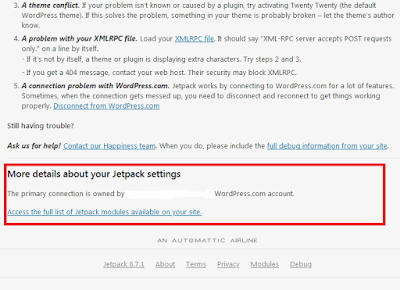You can disable people from commenting, but then still get loads of spam comments coming through from the "feedback" form. For the majority of people, this sneaky backdoor comment enabling system is usually down to the Jetpack plugin and its contact form feature. It's enabled by default, and it's really annoying. So we need to turn it off.
However, if you search through the tabs trying to disable the contact form, you won't find any option to quickly turn this feature off. But the option is there. It's just hidden. Today I'll show you how to completely remove the feedback feature and totally remove the tab from the WordPress sidebar. Let's get started.
How To: Disable "Feedback" Comments from Wordpress.org
In the WordPress dashboard go to Jetpack and click the dashboard tab. Scroll all the way down to the bottom of the page and you will see a line of greyed out links, which reads as follows: [Jetpack version 8.7.1 | About | Terms | Privacy | Modules | Debug]. Here is a picture.
Click Debug [Far right]
Scroll to the bottom of the page and you will see a link that reads "Access the full list of Jetpack modules available on your site." See the image below with the location of this link highlighted in red.
Click the link
Upon clicking the link you will now see a list of all the modules. Find "Contact Form" [near the top] and deactivate it by clicking "deactivate". See the image below for the location [highlighted in red].
And that's it. Feedback comments are now disabled and the Feedback tab has also been removed from the WordPress dashboard sidebar. Hope this helped you out. Until the next time amigo.