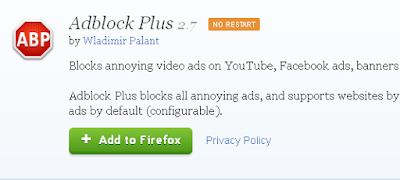Anyone still using Firefox with the Vista Operating System will no doubt have been experiencing some very annoying stability issues. The problems are numerous, and will take too long for me to go through one by one. However, if you are completely sick of how problematic Firefox has become to use with Vista, the reason is because Firefox has now stopped all support for Vista OS.
So its time to ditch Firefox and find a better solution for browsing. Most people usually go for Google Chrome, but now even Chrome has stopped all support for Windows Vista users. You could always download an earlier version of Chrome and it will still work. However, it will be quite buggy and will no doubt become unstable and annoying to use at times.
As a Vista user myself, the browser I have moved on to is Pale Moon. It's very similar to Firefox but much faster and more stable to use. It's not perfect though. One area that it struggles with is captcha's. It can't click the "I'm not a robot button". This can be an inconvenience, but after a while you just get used to it. For important things that need me to solve the captcha, like submitting my website / blog posts to Google Webmaster Tools for indexing, I use Firefox.
So if you do download and use Pale Moon, make sure you keep Firefox installed on your computer and fire it up if you need to complete a captcha. Other than this issue Pale Moon has been a good browser so far to use with Vista 32bit and 64bit. I have Vista 64bit OS installed and I'm using Pale Moon version 27.9.4 (32-bit) and it works well. If you want to use that you can find that version here: https://ia601306.us.archive.org/zipview.php?zip=/25/items/Pale_Moon_Archive_2015_08/Pale_Moon_Archive_2015_08.zip.
Or you can download the latest release here: https://www.palemoon.org/download.shtml
Showing posts with label Firefox. Show all posts
Showing posts with label Firefox. Show all posts
Why Is Firefox So Slow Fix August 2018
You know when problems arise and you think to yourself, I really don't need this right now. That's what I've been feeling like with this Firefox running at a snail pace problem. Why is it so slow? Well, first I should say. Due to people using different operating systems, from Windows to Android, and with each individual have different software and programs running on their computers (and Smartphones) this fix will is not going to be a one size fits all. However, it did work for me, instantly. And now my Firefox is working really fast again.
For me it was just a simple case of disabling what has now come to be a real problem bit of software for me. That is Shockwave Flash. Once Adobe stop updating and the scripts in the software are outdated and lag behind, which is very common as Adobe seem to only release an update once or twice a year, it has the ability to slow browsers down to a snails pace. Images take ages to load, videos stall and take a long time to render, web pages stop responding etc. For some reason Shockwave Flash was putting a serious strain on my system by using up all the computer RAM and making everything become unstable. It's seriously annoying.
Go to the Add-ons page in Firefox, find Shockwave Flash and disable it completely. Restart your browser and that should be all that is needed. I also disabled the OpenH264 Video Codec 1.6 by Cisco Systems for good measure, and now everything is working smoothly again. This fix may not work for everyone, but its definitely worth a go if you have Shockwave Flash installed in your Firefox Add-ons. Is there an update out for Flash, I don't know, but I'm so annoyed with it, that I'll probably never enable it again. It's not like its desperately needed anyway. Hope this helped you out and you get what feels like a turbo boosted Firefox again like I'm experiencing right now. Until the next time amigo.
What Fixed A Lethargic Firefox
For me it was just a simple case of disabling what has now come to be a real problem bit of software for me. That is Shockwave Flash. Once Adobe stop updating and the scripts in the software are outdated and lag behind, which is very common as Adobe seem to only release an update once or twice a year, it has the ability to slow browsers down to a snails pace. Images take ages to load, videos stall and take a long time to render, web pages stop responding etc. For some reason Shockwave Flash was putting a serious strain on my system by using up all the computer RAM and making everything become unstable. It's seriously annoying.
How To Disable Slowness
Go to the Add-ons page in Firefox, find Shockwave Flash and disable it completely. Restart your browser and that should be all that is needed. I also disabled the OpenH264 Video Codec 1.6 by Cisco Systems for good measure, and now everything is working smoothly again. This fix may not work for everyone, but its definitely worth a go if you have Shockwave Flash installed in your Firefox Add-ons. Is there an update out for Flash, I don't know, but I'm so annoyed with it, that I'll probably never enable it again. It's not like its desperately needed anyway. Hope this helped you out and you get what feels like a turbo boosted Firefox again like I'm experiencing right now. Until the next time amigo.
How To Edit Your Channel Art On YouTube
How to fix the "sign-in" loop error that occurs when trying to change / edit your YouTube channel. If you're here, I'm sure you know all about this annoying issue. You try to change your channel art and it just keeps asking you to sign-in, even though you are already fully signed in. This fix is intended for Firefox, because that's what browser I use. But it will also work with any of the other browser by just applying this same easy optional change to the way your browser is dealing with Cookies. In Chrome the process may be a bit different in terms of what tabs you need to click on to change the Cookie settings. But it shouldn't be too different to this.
Go to the channel you want to edit and make sure you are signed in. Then head over to your "Tools" tab in the Firefox top menu and click "Options". Then click "Privacy".
Look to where it says "Accept cookies from sites". Directly below this it says "Accept third-party cookies". Next to this there is a drop down menu. Change the setting in the menu, which should say "From Visited" to "Always". See below for an image example.
So now you are always accepting cookies from third party sites. Don't worry, after you have edited your channel you can just change this back to the way it was (From Visited). After you have changed this setting to "Always" go and refresh your YouTube channel and try to edit the channel art. It should now allow you to change whatever you like without anymore problems. Hope this helped you out. Until the next time amigo.
How to fix the Sign-In error when editing a YouTube channel using Firefox
Go to the channel you want to edit and make sure you are signed in. Then head over to your "Tools" tab in the Firefox top menu and click "Options". Then click "Privacy".
Look to where it says "Accept cookies from sites". Directly below this it says "Accept third-party cookies". Next to this there is a drop down menu. Change the setting in the menu, which should say "From Visited" to "Always". See below for an image example.
So now you are always accepting cookies from third party sites. Don't worry, after you have edited your channel you can just change this back to the way it was (From Visited). After you have changed this setting to "Always" go and refresh your YouTube channel and try to edit the channel art. It should now allow you to change whatever you like without anymore problems. Hope this helped you out. Until the next time amigo.
Adblock Installation Has Been Disabled
I just had this problem when starting my computer up for the first time this morning. I'm using Firefox, but after a quick copy and paste of that message: "Adblock Installation Has Been Disabled", I see that it's a more common problem for people who use the Chrome browser. Anyway, for me all is well again now. It's back working and seems to be doing its intended job of blocking those annoying ads.
Here's how I fixed it. Got to be the easiest fix in the world. Don't "Remove" the program from Firefox. Just leave Adblock as it is in a disabled mode. Head on over to the Adblock for Firefox page. Press "Add to Firefox" and let it install again, overwriting the previous version.
And that's it, you should now have Adblock fixed and working again. I just tried it out on Youtube and its working fine for me. Just needed a re-install! Not sure if this will work for Chrome users but its worth a go. Hope this helped you out.
Here's how I fixed it. Got to be the easiest fix in the world. Don't "Remove" the program from Firefox. Just leave Adblock as it is in a disabled mode. Head on over to the Adblock for Firefox page. Press "Add to Firefox" and let it install again, overwriting the previous version.
And that's it, you should now have Adblock fixed and working again. I just tried it out on Youtube and its working fine for me. Just needed a re-install! Not sure if this will work for Chrome users but its worth a go. Hope this helped you out.
Subscribe to:
Posts (Atom)
Popular Posts
-
How to remove the navigation menu bar from some blogger templates. See the picture below of an expample blogger template that has the menu b...
-
Firefox was running slow so I decided to reset Firefox in order to speed things up. If you already have Adblock installed a reset of Firefox...
-
Doing a quick Google search on to how clear / delete the Android keyboard history throws up many results relating to Samsung mobile phones, ...
-
If your using a website or blog platform that uses HTML and your not familiar with the language code it can be very frustrating to accomplis...
-
If you have been getting a little confused by seeing a load of odd text appearing at the end of your Google emails, you'll be glad to kn...
-
A little annoying, but in my experience with this problem, an easy fix. I've read about a few people experiencing this problem disabling...
-
From reading about Adsense on the official websites, Google encourage Adsense publishers to use the best performing ads to generate more cli...
-
Many tests show that Adsense advertisements perform best when mixed in with a websites main content. And most people who do this always add ...
-
I just had this problem when starting my computer up for the first time this morning. I'm using Firefox, but after a quick copy and past...
-
Ads still showing up on Adblock? Company's that use online advertising are working overtime trying to find ways around Adblock. A lot o...