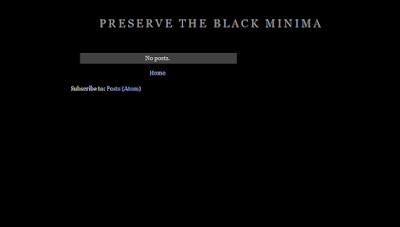How to remove the footer link from the SiteOrigin North Wordpress Theme, and add your own links and text. First off I just want to say, I understand that everyone has to make a living, and the people who make this Origin WP theme want everyone to purchase the premium theme (so they make money etc), but I personally don't like how hard they try to push this. In some forum replies, I even seen them say to people that there is no way to remove the link without purchasing premium options.
When someone, either an individual or a theme company designs and releases a theme into the Wordpress.org free themes database under a GPL (General Public License), the end user is allowed to edit / modify the theme as they see fit. That includes removing the link from the footer if they want to.
If the people over at Origin have a problem with this, don't release the theme as free on Wordpress.org. Market / Advertise it on your own Networks. Don't get me wrong, the link is easy to remove, but for someone who hasn't got much experience with websites / Wordpress, it can be a bit of a nightmare. And I've seen many threads created where people are really confused and annoyed because they can't remove the link, and are getting pushed into spending money to have full freedom over the theme. Today I will show you how to quickly remove this link. You could create a child theme and remove it that way, but I can never be bothered with those! I know, I'm silly, but I prefer to do as little work, or coding as possible to get the desired result. And I bet you do too. So here we go.
How to remove the footer link from the SiteOrigin North Wordpress Theme
Install the Origin theme. Choose "appearance" from the left hand wordpress option tabs. Click customize. Choose "Additional CSS".
Add this code to the Additional CSS box:
.site-info { display: none; }
Press Publish
Yes, the dot at the start of site-info is needed so don't forget to copy that too.
You should now see that the whole footer has disappeared. So the link is gone. To add your own links and text to the footer all you need to do is add a Custom HTML widget to the the footer area. SiteOrigin North comes with a footer widget area, so go to "Widgets" and created a custom HTML widget and place it in the footer. Add all your text and links and then just align it to the location of your choice.
Example: I want my copyright information to be in the middle of the footer so it looks nice and professional. So here is the code:
<div align="center">
Copyright ©
yourlink - and then some more text, or even
more links
</div>
And that's it. All done. If you want to add some Google Adsense Ads and have seen that when added to Origin they have a big yellow box around them, just add this snippet of code below to the "Additional CSS" box:
ins.adsbygoogle { background: transparent !important; }
Hope this helped you out. Until the next time amigo.