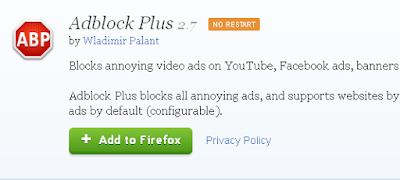What Fixed A Lethargic Firefox
For me it was just a simple case of disabling what has now come to be a real problem bit of software for me. That is Shockwave Flash. Once Adobe stop updating and the scripts in the software are outdated and lag behind, which is very common as Adobe seem to only release an update once or twice a year, it has the ability to slow browsers down to a snails pace. Images take ages to load, videos stall and take a long time to render, web pages stop responding etc. For some reason Shockwave Flash was putting a serious strain on my system by using up all the computer RAM and making everything become unstable. It's seriously annoying.
How To Disable Slowness
Go to the Add-ons page in Firefox, find Shockwave Flash and disable it completely. Restart your browser and that should be all that is needed. I also disabled the OpenH264 Video Codec 1.6 by Cisco Systems for good measure, and now everything is working smoothly again. This fix may not work for everyone, but its definitely worth a go if you have Shockwave Flash installed in your Firefox Add-ons. Is there an update out for Flash, I don't know, but I'm so annoyed with it, that I'll probably never enable it again. It's not like its desperately needed anyway. Hope this helped you out and you get what feels like a turbo boosted Firefox again like I'm experiencing right now. Until the next time amigo.